IFTTT is finally here and we are pretty excited!
So what exactly is IFTTT?
IFTTT (If This Then That) lets you create “recipes” that connect different apps and products.
It does this by setting up triggers (the “This”) which set off actions (the “That”).
You can now use the Pavlok as the action (“That”)!
Check out the info below on how to use IFTTT or watch the video tutorial.
If you are an Android user please Download this app. After installing, jump to the IFTTT section.
If you are an IOS user then read on.


If you have an “Untrusted Enterprise Developer” pop-up when opening the app, go here

Read medical disclaimer, watch intro video, then:

TAP HERE TO JOIN PAVLOK IFTTT CHANNEL
You will be taken to the following web page:

Once signed in, you’ll be taken to the following page:

After signing in press “Authorize” and you will then be taken to:

Some existing recipes made by other users:

Details
You will first need to be paired to the right app and connect to the Pavlok preview channel:
- Download and install this version of the Pavlok app
- If this is your first time installing one of our apps through HockeyApp, you will get an “Untrusted Enterprise Developer” error when trying to open the app.
- On iOS 9.2, go to Settings->General->Device Management->Profile and select to Trust Behavioral Technology Group, INC
- On iOS 9.1 and older, go to Settings->General->Profile and select to Trust Behavioral Technology Group, INC
- Open the app and press ‘OK’ for accepting notifications. This app will look similar to the “Break Bad Habits” app from the App Store. You can read the Medical Disclaimer and watch the intro video.
- Go to the Login page and sign in or sign up. Note: Even if you’ve made an account before you may have to make a new one since this app is currently using a different server.
- Once you are signed in, you can pair your Pavlok to the app in the Remote screen. You are now done installing the app and signing in.
- Now go to our IFTTT channel preview page. You will need to sign in to your IFTTT account or sign up if you haven’t used IFTTT before.
- Once you’re signed in, scroll down on the “Pavlok-Staging Channel Preview”. Press Connect.
- You will be redirected to a sign in page for Pavlok.
- Use the same login info that you used in Step 4.
- You will have to “Authorize” IFTTT to connect to your Pavlok account.
- Now you have successfully connected to the Pavlok preview channel for IFTTT. You can add IFTTT recipes (users have published a few which you can see after connecting to the channel) or you can create your own. You will have to connect to other channels in a similar manner as you connect to the Pavlok preview channel.

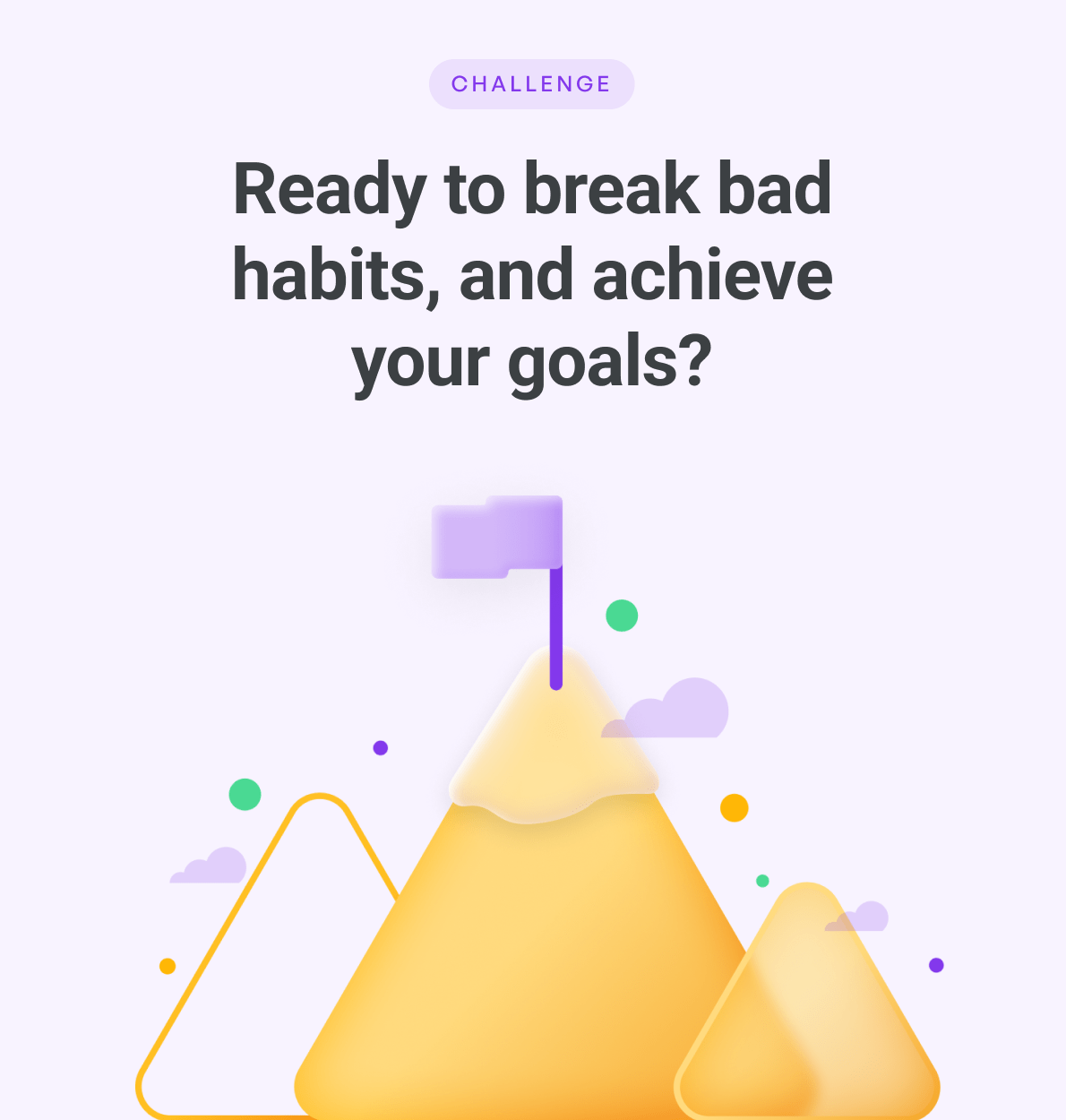






![TRIPLE TIP CHARGING CABLE (USB-A to [Micro USB-B / Lightning / USB-C])](http://buy.pavlok.com/cdn/shop/files/Hydra_db2067bf-53f7-45e7-b9b9-d7947e4d472f.png?v=1706270717&width=104)


Leave a comment
All comments are moderated before being published.
This site is protected by hCaptcha and the hCaptcha Privacy Policy and Terms of Service apply.